mpv Setup
Basic Guide
The basic guide are for people that just want to start using mpv. With newer mpv versions introducing better default settings, it’s more than good enough for the majority of people. However, for the extended guide, scroll down below.
Windows
Create a new folder (e.g. “mpv”) for mpv where you want. Download mpv (older CPUs) or mpv (newer CPUs) and extract all the files to your mpv folder. Download these two “.conf” files (mpv.conf + input.conf) and copy them inside your mpv folder. Change some of the settings inside the config according to the commented lines. There is an “installer” folder as well an an “updater.bat”, first run the “mpv-install.bat” inside “installer” as an administrator and then the “updater.bat” as an administrator. Now it should be possible for you to select “mpv” in the “Default apps” menu on Windows as your default app for video/music player. For some quality of life improvements, there are a few scripts like autoload.lua you can add. Just create a folder with the name “scripts” inside your mpv folder and copy the .lua files in there.
Your mpv folder should look like this:
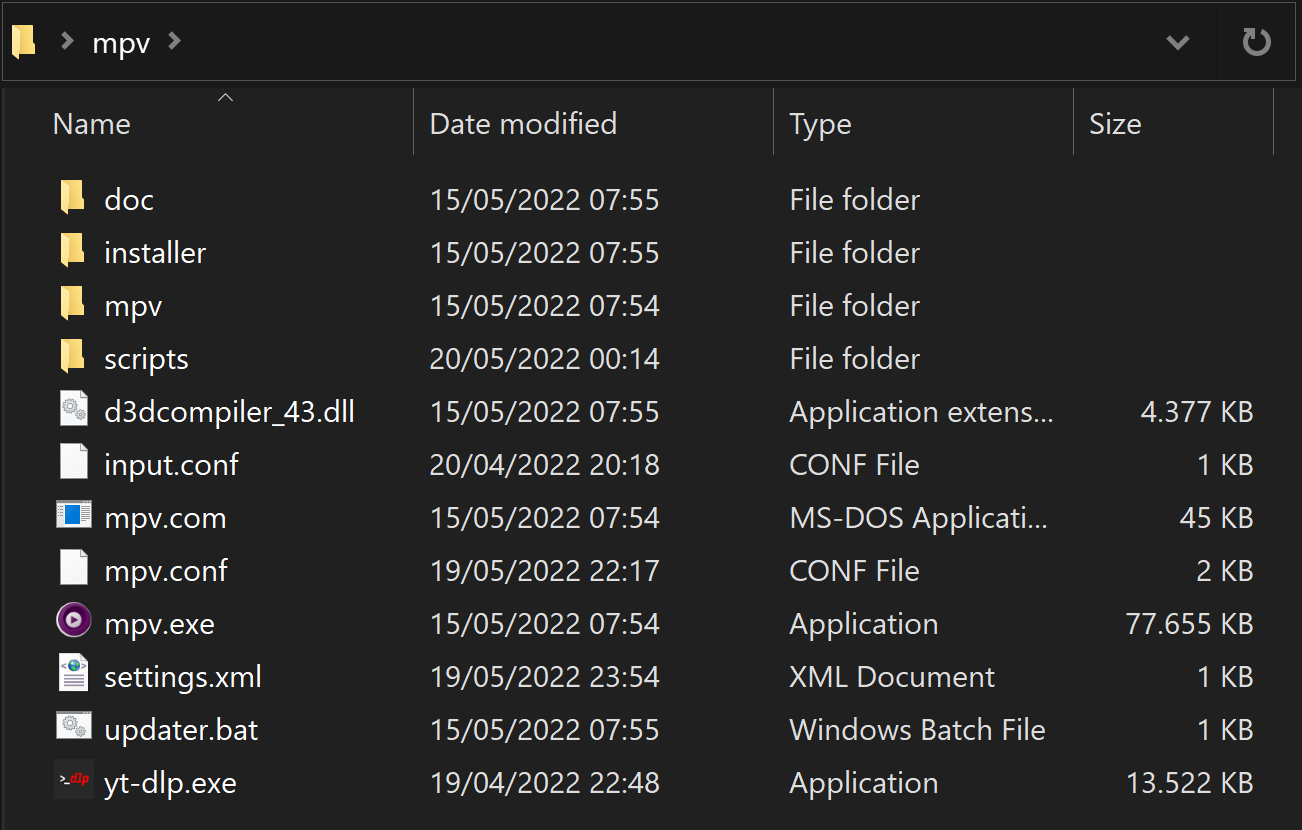
Linux
While I don’t recommend using Manjaro anymore, the example below with Manjaro should work more or less the same on every other distro.
Download these two “.conf” files (mpv.conf + input.conf) first. Then download “mpv Media Player” with your Pacman-Manager (or whatever your distro uses). Navigate to “~/.config/” and create a folder with the name “mpv”. Copy the two “.conf” files inside that mpv folder.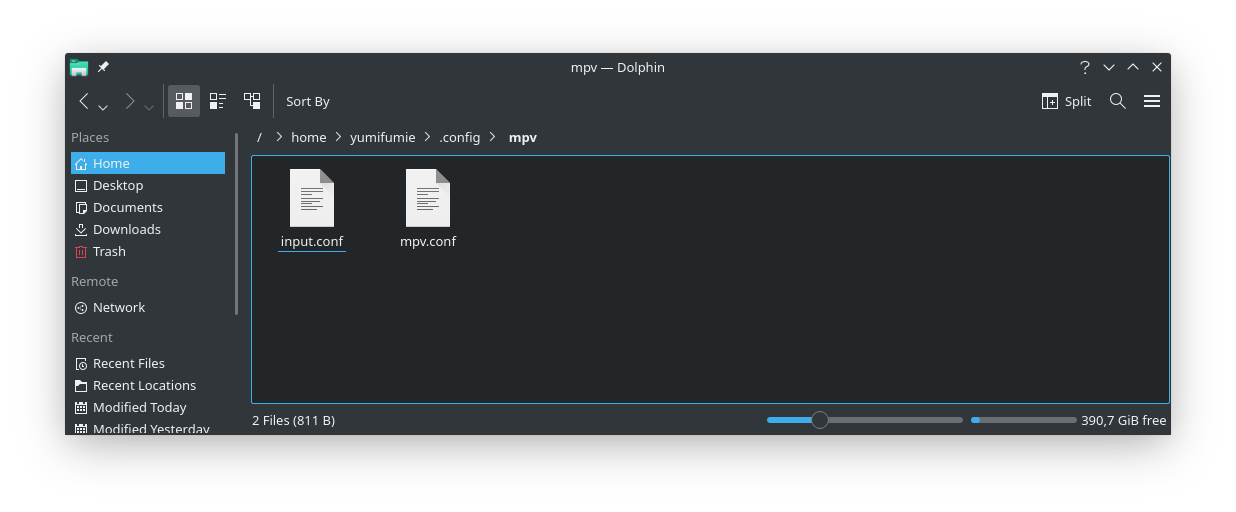
macOS
It should work the same as Linux, see above.
Android
Under “Settings > Advanced” there is “Edit mpv.conf” and “Edit input.conf”. Adding “profile=gpu-hq” to the mpv.conf should be more than enough. However, you might also want to select “ewa_lanczos” or something else for “Upscaling filter” / “Downscaling filter” under “Settings > Video”.
Extended Guide
For further improving visual quality, I highly recommend reading my extended guide after the basic one.
Setup with other video players
Almost every libmpv based video player supports mpv config files.
The setup might work the same as with mpv or you have to activate a setting in the menu.
Celluloid: https://celluloid-player.github.io/faq.html
(Enabled via “Preferences > Config Files > mpv configuration file”)
IINA: https://github.com/iina/iina/wiki/MPV-Options-and-Properties
(Enabled via “Preference > Advanced”)
Default keybindings
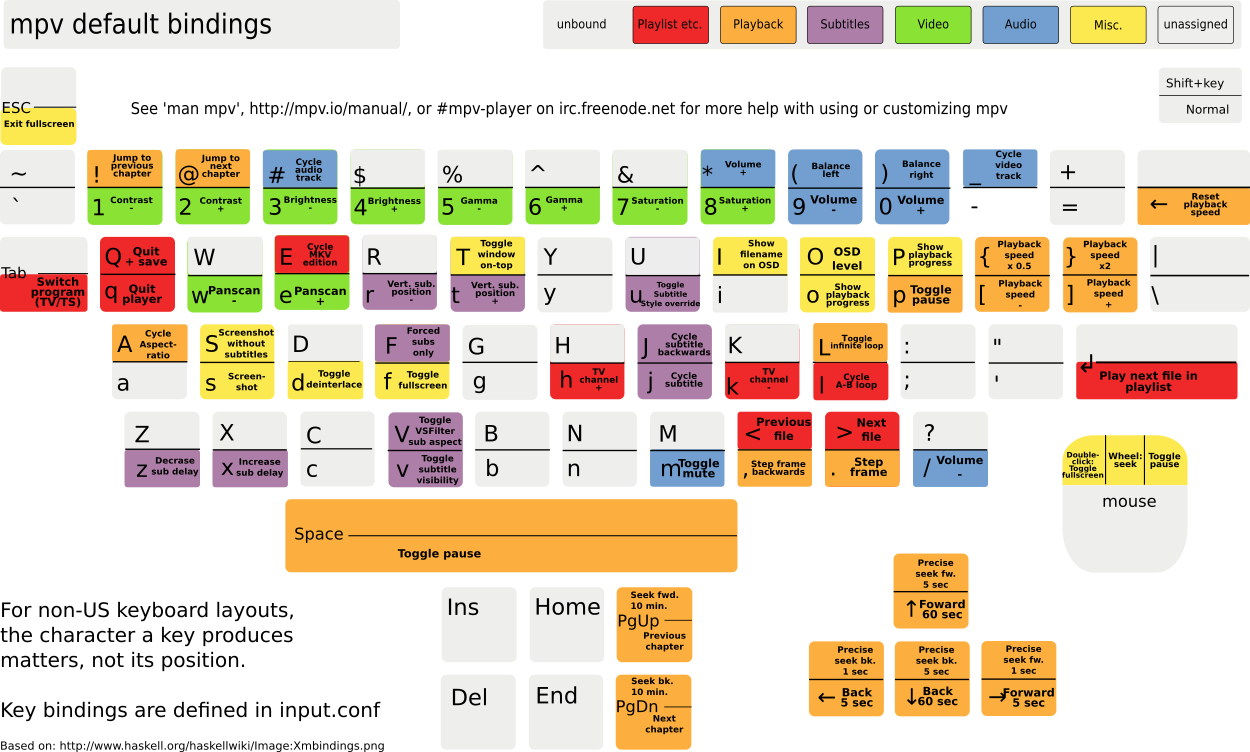
Note: My “input.conf” might overwrite and add some keybindings.
